Why Building Your Own Rig Still Matters
Buying a prebuilt system is easy. It boots up right out of the box. But for vloggers who want more than just plug-and-play, building your own setup still makes a statement. You get more power per dollar. When you skip the markup from manufacturers and middlemen, your cash goes directly into better specs, not flashy branding.
Control is the game-changer. You pick the parts that match your editing needs, whether that’s high-core-count CPUs, beefy GPUs, or silent cooling setups. Plus, aesthetics aren’t an afterthought. Want a minimalist desktop with zero RGB? Or a color-matched theme to show off on stream? Your build, your call.
There’s also future-proofing. As software demands ramp up, upgrading a few components is easier (and cheaper) when you know your rig inside and out. Prebuilt options might lock you into dated parts or limited expandability.
In 2024, when smooth rendering, quiet operation, and snappy performance matter more than ever, building your own rig isn’t just about savings. It’s about staying ready—and staying in control.
Choosing the right gear for vlogging in 2024 depends heavily on how you’re planning to use it. Gaming, creative work, and everyday vlogging all demand different setups. If you’re streaming games, start by prioritizing CPU and GPU performance. For creative editing or animation, think RAM and fast storage. Everyday use? A reliable camera, decent mic, and lighting should do the job.
Whatever your use case, double-check compatibility. No guessing. Make sure your camera works with your editing software. Confirm your mic plays nice with your interface or phone. There’s nothing more frustrating than opening the box only to realize the parts don’t talk to each other.
Last thing—set a realistic budget. You don’t need top-tier gear to get started. Figure out what matters for your type of content, then allocate your spending there. Smart investments now mean fewer regrets later.
CPU (Processor): Intel vs. AMD – what’s better for you
Choosing between Intel and AMD isn’t just about brand loyalty anymore. It depends on your workflow and budget. Intel’s latest chips bring strong single-core performance, which still matters for editing software like Adobe Premiere. They also tend to lead in raw speed, particularly at the high end.
But AMD’s Ryzen series makes a strong case. More cores for the money means smoother multitasking and faster rendering—especially if you’re exporting large video files or doing background compression. AMD chips also run cooler and pair well with lower-cost motherboards.
Both brands are now tightly competitive. If you’re live streaming while editing, AMD wins on thread count. If you’re chasing the fastest export times in single-task setups, Intel gets the nod. Let your use case decide, not the logo on the box.
Before you get too excited and rip open boxes, make sure you have the basics: a solid screwdriver set, an anti-static wrist strap, and good lighting. A clean, static-free workspace is non-negotiable—dust and static can quietly wreck your build before it even starts.
Unbox everything before you begin. Lay it all out. Check for missing components, damaged parts, or mismatched cables. It’s better to discover missing mounting screws now than when you’re halfway through.
This step may seem boring, but it’s what makes the rest of the build smooth. Skip it and you’re gambling time—and your gear.
- Install the GPU (use correct PCIe slot)
Now that your motherboard and PSU are in place, it’s time to install the graphics card. First, find the top PCIe x16 slot on the motherboard. This is almost always the one closest to the CPU and typically gives the best bandwidth. Remove the corresponding I/O slot covers from your case so the card has space to breathe.
Line up the card with the slot and press down firmly until it clicks into place. You should feel a solid connection, and the locking tab at the end of the PCIe slot should snap into place. Use screws to secure the bracket of the GPU to the case.
Connect the GPU power cables from your PSU. Depending on the card, that could mean one or more 6-pin or 8-pin connectors. Don’t force things. If it doesn’t fit smoothly, double-check your alignment and connector type.
This step is straightforward, but every connection matters. A solid GPU install sets you up for clean performance and fewer headaches later.
Once your build is physically complete, it’s time to bring it to life. Start by connecting a monitor, keyboard, and mouse. Plug in the power cable and hit the power button. If everything’s in place, you should see the BIOS or UEFI screen pop up. If not, double-check internal connections and make sure the GPU and RAM are seated properly.
Once inside the BIOS, check the CPU temperature, fan speeds, and confirm the system is recognizing your components correctly. Look at the boot order—make sure your USB drive or install media is first in line to boot.
Before moving on to your operating system install, check if your motherboard has a new BIOS update. Especially with new CPUs, updated firmware can solve bugs, improve stability, or unlock features. Most modern boards support BIOS flashing from a USB stick. Just make sure you follow your manufacturer’s instructions to the letter. If all checks out, you’re ready for the OS.
Strengthen Your Digital Defenses: Essentials for 2024
Cybersecurity is no longer optional—it’s critical. In 2024, smart homes, remote work, and always-connected lifestyles mean your devices are more vulnerable than ever. The good news? Strengthening your security doesn’t require advanced tech skills—just a few smart habits and tools.
Start with the Basics
Before you dive into more complex measures, ensure your core defenses are in place:
- Enable your device firewall to block unauthorized access
- Keep your antivirus software updated and active
- Use strong, unique passwords for every account
- Set up two-factor authentication wherever possible
Go Beyond Software: Protect Your Accounts
Account-level security can be the weakest link if ignored. Make a habit of reviewing your privacy settings and monitoring login activity across all your services. Be cautious with suspicious emails, login alerts, and third-party app connections.
Secure Every Link in Your Network
Your home Wi-Fi is often the entry point for cyber threats. Make sure it’s properly secured:
- Change the default router login credentials
- Create a strong, unique Wi-Fi password
- Use WPA3 encryption if your router supports it
- Consider hiding your network SSID if not frequently used by guests
For a deeper dive into keeping your home Wi-Fi secure, check out this guide: Setting Up a Secure Home Wi-Fi Network in 2024
Digital security is about building strong, overlapping layers of protection. These steps may seem simple, but together, they create a much harder target for potential threats.
Once your vlogging rig is built, it’s time to get it running. Start by booting from a USB drive and installing your operating system of choice. Windows is still the go-to for most creators, thanks to broad software support and GPU optimization. Linux can be a solid alternative if you know your way around a terminal and want full control.
After the OS is in place, drivers are next. Focus on graphics and chipset drivers first. These directly impact your editing software, rendering times, and overall system responsiveness. Skip the OEM bloat and pull the latest versions straight from the hardware manufacturers.
Next comes tuning. Go into settings and optimize power management, video playback, and display scaling based on your workflow. Then run a few stress tests. Benchmark the CPU and GPU to make sure everything’s stable and temps are under control. This step is about more than bragging rights—it catches issues early so you don’t lose footage or crash mid-edit later.
Building your own setup is half pride, half puzzle. The final step is where a lot of people trip up: power. Double check every connection—especially the CPU and GPU power cables. Missing or loosely seated connectors can leave your rig lifeless. No beeps, no lights, just nothing.
If you hit the power button and everything stays dark, start with the basics. Re-seat your RAM. No boot often means memory isn’t seated right. Next, look at the PSU. Is it switched on? Are the cables seated fully into both the PSU and motherboard? And don’t overlook the GPU—if it needs external power and doesn’t get it, that’s a hard stop.
Finally, don’t suffer in silence. There’s a massive DIY support community online. Forums like Tom’s Hardware or subreddits like r/buildapc are great places to post your specs and get feedback within minutes. Chances are someone else hit the same wall—and figured out how to climb over it.
Congrats—you’ve built a custom machine. Your channel, your workflow, your niche—it’s all a system now. Maybe it’s not perfect, but it runs, and more importantly, it runs because of you.
The good news? The more you use it, tweak it, and improve it, the smoother it gets. Repetition breeds speed. Your content calendar starts feeling natural. Editing shortcuts sink into muscle memory. Audience responses guide your next move.
Now’s the time to maintain it properly. Keep your tools updated, your setup clean, and your mindset clear. Burnout still waits if you try to brute force every piece of content. Smart creators build a rhythm—and protect it. Keep iterating. Keep showing up. Let your machine work for you.
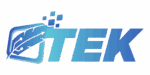

 Research & Analysis Contributor
Research & Analysis Contributor

